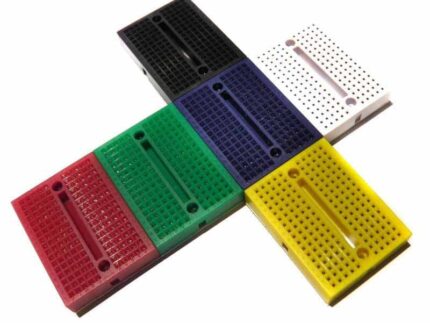Tall Aluminium Heatsink & Fan for Raspberry Pi Compute Module 4 (CM4)
This tall heatsink + programmable fan combo for the Raspberry Pi Compute Module 4 is the ideal choice for those looking for the ultimate cooling aid for their CM4 whilst having control over fan noise via code.
Standing at 17mm tall (from the base mounting points), this unit will cool your CM4 silently until your set temperature threshold, at which point the fan will kick in as the heatsink’s trust sidekick! The CM4 heatsink comes with fixings, thermal tape and a mini-screwdriver.
The fan has three wires, 5V, GND and a signal wire that is intended for GPIO18 (Physical pin 12) to allow PWM (code) control of the fan speed/activity. The heatsink is intended to be installed on the Raspberry Pi Compute Module 4 IO board as this provides a pin connection.
A low-profile CM4 heatsink and a tall version without a fan is also available.
Features
- Designed for the Compute Module 4
- Ultimate cooling with both a heatsink and fan
- Easy to install
- CNC machining
- Excellent heat dissipation
- Adjustable speed fan
Package Contents
- 1 x Aluminum Alloy CNC Heat Sink with Fan for Raspberry Pi CM4 Module
- 1 x Screw Driver
- 4 x M2.5 Screw
- 4 x M2.5 Nuts
- 4 x Thermal Pad
CM4 and IO board not included
Assembly
- Apply the thermal pads to the CM4 module
- Fix the heatsink as per the image below
- Fit the CM4 module into the IO board
- Connect the Red wire to 5V on GPIO Pin
- Connect the Black wire to GND on GPIO Pin
- Connect the Blue wire to GPIO14 (TXD) on GPIO Pin (physical pin 8)
- NOTE: Please beware of the direction of the screws and nuts
Enable Automatic Fan Adjustment
- Turn on Raspberry Pi and log in
- Open a terminal and type:
sudo raspi-config
- Navigate to (4) Performance Options > P4 Fan and select YES > Input or keep it as 14 > OK > input temperature in degrees should the fan turn on, for example: I’d like to turn on the fan when the temperature reacheds 65 degrees, input 65 and press Enter
Enabling the Fan via Programming
- Make sure the RPi.GPIO library has been installed
pip freeze |grep RPi.GPIO
-
If the feedback is similar to below (showing a version number), it means the library is installed:
RPi.GPIO==0.7.0
- Open a terminal and create a file named: pwm-fan-control.py
- Copy and paste the following code into the file and save it:
import RPi.GPIO as GPIO import time import subprocess GPIO.setmode(GPIO.BCM) GPIO.setup(14, GPIO.OUT) pwm = GPIO.PWM(14,100) print("\nPress Ctrl+C to quit \n") dc = 0 pwm.start(dc) try: while True: temp = subprocess.getoutput("vcgencmd measure_temp|sed 's/[^0-9.]//g'") if round(float(temp)) >= 65: dc = 100 pwm.ChangeDutyCycle(dc) time.sleep(0.05) else: dc = 0 pwm.ChangeDutyCycle(dc) time.sleep(0.05) except KeyboardInterrupt: pwm.stop() GPIO.cleanup() print("Ctrl + C pressed -- Ending program")
- Execute it by typing:
python3 pwm-fan-control.py
- The fan will turn on when the CPU temperature reaches 65 degrees